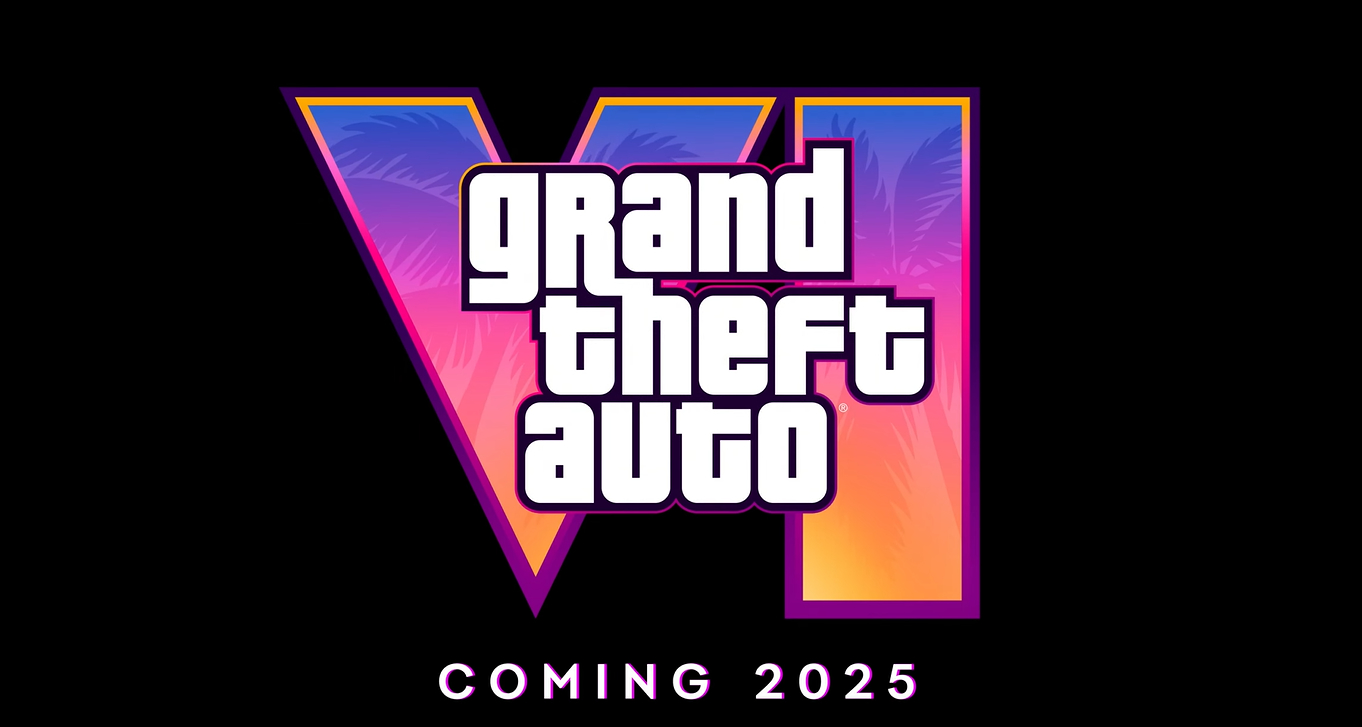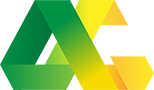Help & FAQs
If your question is not answered here or you would like more information, Contact Us.
Battlefield 4
1.1. GENERAL INFORMATION
1.2. PRE-ORDER DETAILS (NOW OUTDATED)
1.3. CONFIG GUIDE
1.4. EXPANSION CONFIG GUIDE
1.5. FULL MAP LIST
1.6. GAME MODE LIST
1.7. GAMECREATE SERVER ADMINS
1.1. GENERAL INFORMATION
1.2. PRE-ORDER DETAILS (NOW OUTDATED)
1.3. CONFIG GUIDE
1.4. EXPANSION CONFIG GUIDE
1.5. FULL MAP LIST
1.6. GAME MODE LIST
1.7. GAMECREATE SERVER ADMINS
Battlefield 4
1.1. GENERAL INFORMATION
How many slots should I purchase?
Unlike in previous Battlefield games, spectators and commanders are considered players and are counted as 'slots'. That means if you want a 32 v 32 player server with 2 commanders and 4 spectators, you'll need 70 slots.
If you select 32 slots and enable commanders, you'll have a 15v15 game with commanders.
If you select 48 slots and enable commanders and 4 spectators, you'll have a 21 v 21 game.
When will you host ProCon Layer Services?
We are currently looking into hosting our own ProCon Layer service, however at this time there is no ETA yet due to a number of outlying factors. We hope to have more information soon, but we suggest keeping an eye on our front page for further announcements.
Where can I find the most up-to-date default configuration changes?
You can always find any changes to the default configuration for Battlefield 4 over here. These changes will be applied to any customer's server that hasn't overridden the changes.
My question hasn't been answered
Feel free to post the question on these forums and our community may be able to answer it. Of course, the fastest official response will always come from our contact form.
[BACK TO TOP]
Unlike in previous Battlefield games, spectators and commanders are considered players and are counted as 'slots'. That means if you want a 32 v 32 player server with 2 commanders and 4 spectators, you'll need 70 slots.
If you select 32 slots and enable commanders, you'll have a 15v15 game with commanders.
If you select 48 slots and enable commanders and 4 spectators, you'll have a 21 v 21 game.
When will you host ProCon Layer Services?
We are currently looking into hosting our own ProCon Layer service, however at this time there is no ETA yet due to a number of outlying factors. We hope to have more information soon, but we suggest keeping an eye on our front page for further announcements.
Where can I find the most up-to-date default configuration changes?
You can always find any changes to the default configuration for Battlefield 4 over here. These changes will be applied to any customer's server that hasn't overridden the changes.
My question hasn't been answered
Feel free to post the question on these forums and our community may be able to answer it. Of course, the fastest official response will always come from our contact form.
[BACK TO TOP]
When will my pre-order be billed?
Your pre-order will be billed immediately, but your subscription time will be extended so that your next payment will be a month from the Australian release date of Battlefield 4.
When will my server be able to be configured?
You will have access to the configuration options immediately, but the server won't be visible until BF4 BattleLog is available. We'll be updating our guides over the weekend, so we recommend that you wait until at least Monday before diving into the configuration.
When will my server be ready to play on?
Your server will be running at least 24 hours before the worldwide BF4 release date, so it'll be ready well before players can join it.
[BACK TO TOP]
Your pre-order will be billed immediately, but your subscription time will be extended so that your next payment will be a month from the Australian release date of Battlefield 4.
When will my server be able to be configured?
You will have access to the configuration options immediately, but the server won't be visible until BF4 BattleLog is available. We'll be updating our guides over the weekend, so we recommend that you wait until at least Monday before diving into the configuration.
When will my server be ready to play on?
Your server will be running at least 24 hours before the worldwide BF4 release date, so it'll be ready well before players can join it.
[BACK TO TOP]
1.3. CONFIG GUIDE
This guide is constantly being revised as Battlefield 4 continues to udpate and change over the future. Some information in this document may be out-of-date and we will strive to update it as soon as possible.
First, it is suggested to open your server's GameCreate window in a new tab/window, as to allow the most detailed view possible. Once on the GameCreate page you can stop/start/restart your server and check any failure reports.
Super Quick Overview for a Ranked Normal server:
1: To setup your server, click on the 'configuration' tab.
2: At the top, you'll see 'Server Templates'. If it isn't already added, add the "Ranked - Required for Normal" template. This sets defaults required for your server to be found as a ranked normal server. You'll see your configuration page now has some options marked as "Inherited from". If you change any of these settings your server won't be found in a search for "Normal".
3: Change any of the settings that are not 'Inherited from template', then check out your map list.
4: The maplist is set by default to run all of the maps in whatever game mode you picked. You'll see each line looks like this:
Whatever is in that Maplist box will be put into the maplist.txt file for your server. GameCreate will substitute in the values you've set on the configuration page for %gamemode% and %numrounds%. You can change the order or remove any maps you want, or you can get a bit more in depth by checking the maplist guide here.
Super Quick Overview for a Ranked Hardcore server:
Follow the steps in "Ranked Normal" above, but at step 2, make sure you remove the "Ranked - Required for Normal" template it is has been added, then add the "Ranked - Required for Hardcore" template instead. Everything else is the same.
Quick Overview for Maplists:
By default, your maplist will contain all of the maps in order, the first four lines will look like this:
GameCreate will take the values you set on your configuration page for gamemode and numrounds, and put them in the maplist file when it is written. For example, if you leave all the defaults, it will end up looking like this:
This works fine if you want your server to just use the same game mode and number of rounds for every map. If you want to do something different, you can edit the maplist property directly in the box, e.g:
This would run Abandon in 32 player Conquest mode for 2 rounds, then Damage in Rush mode for 2 rounds, then Abandoned again, this time in Obliteration mode for 3 rounds, then Journey in Rush mode for 2 rounds.
Please remember, if you remove the
[BACK TO TOP]
First, it is suggested to open your server's GameCreate window in a new tab/window, as to allow the most detailed view possible. Once on the GameCreate page you can stop/start/restart your server and check any failure reports.
Super Quick Overview for a Ranked Normal server:
1: To setup your server, click on the 'configuration' tab.
2: At the top, you'll see 'Server Templates'. If it isn't already added, add the "Ranked - Required for Normal" template. This sets defaults required for your server to be found as a ranked normal server. You'll see your configuration page now has some options marked as "Inherited from". If you change any of these settings your server won't be found in a search for "Normal".
3: Change any of the settings that are not 'Inherited from template', then check out your map list.
4: The maplist is set by default to run all of the maps in whatever game mode you picked. You'll see each line looks like this:
Levels/MP/MP_Abandoned/MP_Abandoned %gamemode% %numrounds% Whatever is in that Maplist box will be put into the maplist.txt file for your server. GameCreate will substitute in the values you've set on the configuration page for %gamemode% and %numrounds%. You can change the order or remove any maps you want, or you can get a bit more in depth by checking the maplist guide here.
Super Quick Overview for a Ranked Hardcore server:
Follow the steps in "Ranked Normal" above, but at step 2, make sure you remove the "Ranked - Required for Normal" template it is has been added, then add the "Ranked - Required for Hardcore" template instead. Everything else is the same.
Quick Overview for Maplists:
By default, your maplist will contain all of the maps in order, the first four lines will look like this:
Levels/MP/MP_Abandoned/MP_Abandoned %gamemode% %numrounds%
Levels/MP/MP_Damage/MP_Damage %gamemode% %numrounds%
Levels/MP/MP_Flooded/MP_Flooded %gamemode% %numrounds%
Levels/MP/MP_Journey/MP_Journey %gamemode% %numrounds% GameCreate will take the values you set on your configuration page for gamemode and numrounds, and put them in the maplist file when it is written. For example, if you leave all the defaults, it will end up looking like this:
Levels/MP/MP_Abandoned/MP_Abandoned ConquestLarge0 4
Levels/MP/MP_Damage/MP_Damage/ ConquestLarge0 4
Levels/MP/MP_Flooded/MP_Flooded ConquestLarge0 4
Levels/MP/MP_Journey/MP_Journey ConquestLarge0 4 This works fine if you want your server to just use the same game mode and number of rounds for every map. If you want to do something different, you can edit the maplist property directly in the box, e.g:
Levels/MP/MP_Abandoned/MP_Abandoned ConquestSmall0 2
Levels/MP/MP_Damage/MP_Damage RushLarge0 2
Levels/MP/MP_Abandoned/MP_Abandoned Obliteration 3
Levels/MP/MP_Journey/MP_Journey RushLarge0 2 This would run Abandon in 32 player Conquest mode for 2 rounds, then Damage in Rush mode for 2 rounds, then Abandoned again, this time in Obliteration mode for 3 rounds, then Journey in Rush mode for 2 rounds.
Please remember, if you remove the
%gamemode% and %numrounds% from your maplist, changing those settings in in your server configuration won't have any effect.[BACK TO TOP]
DICE has made changes to how the expansion pack maps are called in a config file. Previously you would need to enter Levels/MP/*, however now users can simply enter the below text to call expansion only maps:
** - subsitute for map number i.e. XP1_001 or XP1_002
Second Assault Maps and Capture Flag Game Mode Code:
The code below will allow servers to place Second Assault DLC maps into their cycle list.
The DLC has also added a new game mode, Capture the Flag, which can be accessed with the following code:
[] is replaced with amount of rounds you want
Example:
[BACK TO TOP]
XP1/Levels/XP1_0**/XP1_0** [GAME MODE] [ROUND LIMIT] ** - subsitute for map number i.e. XP1_001 or XP1_002
Second Assault Maps and Capture Flag Game Mode Code:
The code below will allow servers to place Second Assault DLC maps into their cycle list.
XP0/Levels/MP_Subway/XP0_Metro
XP0/Levels/MP_007/XP0_Caspian
XP0/Levels/MP_012_Firestorm/XP0_Firestorm
XP0/Levels/XP1_002_Oman/XP0_OmanThe DLC has also added a new game mode, Capture the Flag, which can be accessed with the following code:
CaptureTheFlag0 [ROUNDLIMIT][] is replaced with amount of rounds you want
Example:
XP0/Levels/XP0_Firestorm/XP0_Firestorm CaptureTheFlag0 1[BACK TO TOP]
1.5. FULL MAP LIST
Map Code – In-Game Name
—————————
Battlefield 4 Default
China Rising Expansion
Second Assualt Expansion
Naval Strike Expansion
Dragon's Teeth
[BACK TO TOP]
—————————
Battlefield 4 Default
MP_Abandoned – Zavod 311
MP_Damage – Lancang Dam
MP_Flooded – Flood Zone
MP_Journey – Golmud Railway
MP_Naval – Paracel Storm
MP_Prison – Operation Locker
MP_Resort – Hainan Resort
MP_Siege – Siege of Shanghai
MP_TheDish – Rogue Transmission
MP_Tremors – DawnbreakerChina Rising Expansion
XP1_001 – Silk Road
XP1_002 – Altai Range
XP1_003 – Guilin Peaks
XP1_004 – Dragon PassSecond Assualt Expansion
XP0_Caspian – Caspian Border
XP0_Firestorm – Firestorm
XP0_Metro – Operation Metro
XP0_Oman – Gulf of OmanNaval Strike Expansion
XP2_001 - Lost Islands
XP2_002 - Nansha Strike
XP2_003 - Wavebreaker
XP2_004 - Operation MortarDragon's Teeth
XP3_WtrFront = Sunken Dragon
XP3_MarketPl = Pearl Market
XP3_UrbanGdn = Lumphini Garden
XP3_Prpganda = Propaganda[BACK TO TOP]
1.6. GAME MODE LIST
ConquestLarge0 – Conquest – 64ConquestSmall0 – Conquest – 32Domination0 – Domination – 20Elimination0 – Defuse – 10Obliteration – Obliteration – 32RushLarge0 – Rush – 32SquadDeathMatch0 – Squad Deathmatch – 16TeamDeathMatch0 – Team Deathmatch – 24AirSuperiority0 – Air Superiority – 24 (China Rising only)CaptureTheFlag0 - Capture the Flaag (Dragon's Teeth only)Chainlink0 - Chain Link (Dragon's Teeth only)[BACK TO TOP]
To grant another user the ability to modify and control your Game Server Rental server in GameCreate the person that you would like to add must have an AusGamers account, and if it is a new account they must have followed the steps required to activate the account.
You need to add permissions at two levels: permissions to control the game and permissions to control the server.
To add permissions to control the game:
Go to YOURDOMAIN.rentals.ausgamers.com/admin/BrowseByGame.aspx and click on the game under 'installed games'.
Near the top of the page there are some tabs (the 'Overview' tab will be selected by default) - click on the 'Permissions' tab.
At the bottom of the Game Permissions page there will be two additional tabs: 'servers' and 'configuration'. Select the 'configuration' tab.
Select 'get by email address', type in the email address of the new user and click search.
Highlight the user and select the level of access you want the account to have, and click 'Done' to save the changes.
To add permissions to control the server:
Return to the 'Overview' tab for the game by clicking on it at the top of the page or by going to YOURDOMAIN.rentals.ausgamers.com/admin/BrowseByGame.aspx and
clicking on the game under 'installed games'.
Click on the server name in the list of servers for that game.
Near the top of the page there are some tabs (the 'Overview' tab will be selected by default) - click on the 'Permissions' tab.
Select 'get by email address', type in the email address of the new user and click search.
Highlight the user and select the level of access you want the account to have, and click 'Done' to save the changes.
The user should now be able to login to your GameCreate domain using their AusGamers username and password.
[BACK TO TOP]
You need to add permissions at two levels: permissions to control the game and permissions to control the server.
To add permissions to control the game:
Go to YOURDOMAIN.rentals.ausgamers.com/admin/BrowseByGame.aspx and click on the game under 'installed games'.
Near the top of the page there are some tabs (the 'Overview' tab will be selected by default) - click on the 'Permissions' tab.
At the bottom of the Game Permissions page there will be two additional tabs: 'servers' and 'configuration'. Select the 'configuration' tab.
Select 'get by email address', type in the email address of the new user and click search.
Highlight the user and select the level of access you want the account to have, and click 'Done' to save the changes.
To add permissions to control the server:
Return to the 'Overview' tab for the game by clicking on it at the top of the page or by going to YOURDOMAIN.rentals.ausgamers.com/admin/BrowseByGame.aspx and
clicking on the game under 'installed games'.
Click on the server name in the list of servers for that game.
Near the top of the page there are some tabs (the 'Overview' tab will be selected by default) - click on the 'Permissions' tab.
Select 'get by email address', type in the email address of the new user and click search.
Highlight the user and select the level of access you want the account to have, and click 'Done' to save the changes.
The user should now be able to login to your GameCreate domain using their AusGamers username and password.
[BACK TO TOP]
AusGamers Server Rental FAQ
2.1. GENERAL INFORMATION
WHAT GAMES DO AUSGAMERS CURRENTLY OFFER?
AusGamers currently offer server hosting for Battlefield 4 and Battlefield 3.
WHEN WILL "X" GAME BE OFFERED BY AUSGAMERS?
Currently AusGamers is working on getting Minecraft, Counter-Strike: Source/Counter-Strike: Global Offensive, Team Fortress 2 and Starbound supported as hosting choices, however we have no set timeline on when these will be available. Once we have those games working, we will look at offering more games in the future. We are also in talks with several developers both indie and AAA that are looking to offer hosting rights, but we can't talk about those yet.
WHAT VOICE SERVERS DO AUSGAMERS OFFER?
AusGamers currently offer voice servers for TeamSpeak 3 and Ventrilo. You can find more information on those services over here.
HOW DO I CONTACT YOU IF I WANT "X" GAME HOSTED?
If you are wanting a game to be hosted by AusGamers, or you are a developer yourself, please contact us via our support form, and we will get back to you shortly on further steps.
[BACK TO TOP]
AusGamers currently offer server hosting for Battlefield 4 and Battlefield 3.
WHEN WILL "X" GAME BE OFFERED BY AUSGAMERS?
Currently AusGamers is working on getting Minecraft, Counter-Strike: Source/Counter-Strike: Global Offensive, Team Fortress 2 and Starbound supported as hosting choices, however we have no set timeline on when these will be available. Once we have those games working, we will look at offering more games in the future. We are also in talks with several developers both indie and AAA that are looking to offer hosting rights, but we can't talk about those yet.
WHAT VOICE SERVERS DO AUSGAMERS OFFER?
AusGamers currently offer voice servers for TeamSpeak 3 and Ventrilo. You can find more information on those services over here.
HOW DO I CONTACT YOU IF I WANT "X" GAME HOSTED?
If you are wanting a game to be hosted by AusGamers, or you are a developer yourself, please contact us via our support form, and we will get back to you shortly on further steps.
[BACK TO TOP]
Voice Server FAQ
3.1. GENERAL INFORMATION
What voice services does AusGamers currently offer?
Currently AusGamers offers both TeamSpeak 3 and Ventrilo servers for renting, starting at 25c a slot.
What about Mumble support?!?
Currently we support both TeamSpeak 3 and Ventrilo, though if you are eager for Mumble support simply use our contact form here to request the service. If we garner enough of an interest we'll look at adding it into our rental program.
[BACK TO TOP]
Currently AusGamers offers both TeamSpeak 3 and Ventrilo servers for renting, starting at 25c a slot.
What about Mumble support?!?
Currently we support both TeamSpeak 3 and Ventrilo, though if you are eager for Mumble support simply use our contact form here to request the service. If we garner enough of an interest we'll look at adding it into our rental program.
[BACK TO TOP]
General Service FAQ
How do I cancel my Subscription?
When logged in, visit the My Servers page.
You should see a list of all your Server Rental Subscriptions, and on the right next to them are some buttons. If your server is not suspended or due for cancellation there should be a cancel button you can click on. It'll take you to another page, check the details are correct and click on confirm cancel.
If you were successful, you should see a "Cancelled as of..." under the Next Billing Date column. Your Server will continue to run for the remainder of it's paid duration.
I don't want to cancel my Subscription anymore!
If your server is due to be cancelled and you want to restore the subscription, just create a ticket for our Support team.
Check the box next to the server you wish to restore the subscription for, set the category to Billing & Account, and let us know that you want your subscription restored. We'll shortly restore it for you and you'll be able to change the available slots or the payment method for your server.
[BACK TO TOP]
When logged in, visit the My Servers page.
You should see a list of all your Server Rental Subscriptions, and on the right next to them are some buttons. If your server is not suspended or due for cancellation there should be a cancel button you can click on. It'll take you to another page, check the details are correct and click on confirm cancel.
If you were successful, you should see a "Cancelled as of..." under the Next Billing Date column. Your Server will continue to run for the remainder of it's paid duration.
I don't want to cancel my Subscription anymore!
If your server is due to be cancelled and you want to restore the subscription, just create a ticket for our Support team.
Check the box next to the server you wish to restore the subscription for, set the category to Billing & Account, and let us know that you want your subscription restored. We'll shortly restore it for you and you'll be able to change the available slots or the payment method for your server.
[BACK TO TOP]
Billing
You can pay with your Credit Card, via PayPal or with AusGamers Credit.
How do I change the payment method on my Server Rental Subscription?
Visit the “My Servers” page, then click on the Subscription Details button for the corresponding subscription. Then click on the Change Payment Method button which will take you to a page where you can change your Subscription's Payment Method. Once complete, click on the Change Payment Method button to save your changes.
What is AusGamers Credit?
AusGamers Credit is simply a “store credit” system for AusGamers online purchases such as our Game Server Rental offerings. Your credit does not have an expiry date, and it cannot be redeemed for cash. Think of it like an AusGamers Gift Card that can be topped up.
What can I use Credit for?
At the moment Credit can be used with our Game Server Rental service.
How do I use Credit with my Server Rental Subscription?
You have two options, you can use Credit as a single payment method, or you can use Credit along with a secondary payment method.
When using Credit with a secondary payment method such as a Credit Card, we check to see how much Credit you have available. If we can charge the full amount to Credit, then the full invoice is paid with Credit. If you have some Credit, but not enough to cover the full amount, then we will charge you for the maximum amount of available credit, and then the remaining amount will be charged to your secondary payment method such as a Credit Card. If you do not have any Credit available, then your secondary payment method such as a Credit Card will be charged the full amount.
How do I tell if my Server Rentals Subscription is using Credit?
Visit the “My Servers” page, then click on the Subscription Details button for the corresponding subscription. If you check under the Payment Method section, there will be a yes next to “Use Credit when available” if that Subscription is using credit, and no when it is not.
To change this, click on the Change Payment Method button, check or uncheck the box for “Automatically use AusGamers Credit with my Subscription payments when possible” as required then click on the Change Payment Method button to save your selection.
What is a PayPal Billing Agreement?
A PayPal Billing Agreement is an Agreement between you and AusGamers where for every bill-cycle your Subscription is active, you are automatically charged from your PayPal account.
How do I set up a PayPal Billing Agreement?
When changing the Payment Method for your Subscription there will be an option to Create a New PayPal Billing Agreement. This will take you to the PayPal site and looks and behaves similar to a PayPal checkout, except you won't be charged anything yet.
How do I cancel a PayPal Billing Agreement?
Go to My Account, then go to the Billing Details tab. If you have an active PayPal Billing Agreement you can cancel it there.
Alternatively you can log into your account on PayPal, then under the My Account tab, select Profile. Then under Financial Information there will be an option for “My Pre-approved payments. Find the pre-approved payment for AusGamers Server Rentals and click on the Merchant name. You should then be taken to a Billing Details page with a Billing ID which is the same as the one in My Account > Billing Agreement. Click the Cancel link next to the Status button.
What can I do with ClanPay donations?
When people gift funds via ClanPay, it will be placed in your personal AusGamers credit pool.
As an example, we have Bob who runs a Game Server on behalf of his clan. He sets up a ClanPay page for his mates to donate to help cover the cost of running the server. Normally, Bob's server is paid with his Credit Card, but he has the use credit option enabled.
When his mates donate via ClanPay, their donations will automatically be used to help contribute to the next billing cycle for his Game Server.
Bob's mates are very generous and he receives a lot of donations, more than enough to cover the running of his Game Server. Bob can then use the excess funds to purchase another Game Server or Voice Server subscription.
What Bob can't do, is take those excess funds and put them back into a PayPal or Bank account. This is done to prevent people scamming, however please note that AusGamers is not responsible for enforcing what people spend their credit on. If Bob takes donations saying they will go towards Game Server A, but instead uses them for Game Server B then AusGamers will not take any action against Bob. For this reason we recommend you trust the person you are gifting funds to as we do not offer refunds for ClanPay donations.
Why can't we gift amounts under $5?
In order to remain financially viable, we have unfortunately needed to restrict the minimum ClanPay gift amount. Our bean counters tell us it has to do with the transaction fees eating up a significant portion of amounts under $5.
How do I change the payment method on my Server Rental Subscription?
Visit the “My Servers” page, then click on the Subscription Details button for the corresponding subscription. Then click on the Change Payment Method button which will take you to a page where you can change your Subscription's Payment Method. Once complete, click on the Change Payment Method button to save your changes.
What is AusGamers Credit?
AusGamers Credit is simply a “store credit” system for AusGamers online purchases such as our Game Server Rental offerings. Your credit does not have an expiry date, and it cannot be redeemed for cash. Think of it like an AusGamers Gift Card that can be topped up.
What can I use Credit for?
At the moment Credit can be used with our Game Server Rental service.
How do I use Credit with my Server Rental Subscription?
You have two options, you can use Credit as a single payment method, or you can use Credit along with a secondary payment method.
When using Credit with a secondary payment method such as a Credit Card, we check to see how much Credit you have available. If we can charge the full amount to Credit, then the full invoice is paid with Credit. If you have some Credit, but not enough to cover the full amount, then we will charge you for the maximum amount of available credit, and then the remaining amount will be charged to your secondary payment method such as a Credit Card. If you do not have any Credit available, then your secondary payment method such as a Credit Card will be charged the full amount.
How do I tell if my Server Rentals Subscription is using Credit?
Visit the “My Servers” page, then click on the Subscription Details button for the corresponding subscription. If you check under the Payment Method section, there will be a yes next to “Use Credit when available” if that Subscription is using credit, and no when it is not.
To change this, click on the Change Payment Method button, check or uncheck the box for “Automatically use AusGamers Credit with my Subscription payments when possible” as required then click on the Change Payment Method button to save your selection.
What is a PayPal Billing Agreement?
A PayPal Billing Agreement is an Agreement between you and AusGamers where for every bill-cycle your Subscription is active, you are automatically charged from your PayPal account.
How do I set up a PayPal Billing Agreement?
When changing the Payment Method for your Subscription there will be an option to Create a New PayPal Billing Agreement. This will take you to the PayPal site and looks and behaves similar to a PayPal checkout, except you won't be charged anything yet.
How do I cancel a PayPal Billing Agreement?
Go to My Account, then go to the Billing Details tab. If you have an active PayPal Billing Agreement you can cancel it there.
Alternatively you can log into your account on PayPal, then under the My Account tab, select Profile. Then under Financial Information there will be an option for “My Pre-approved payments. Find the pre-approved payment for AusGamers Server Rentals and click on the Merchant name. You should then be taken to a Billing Details page with a Billing ID which is the same as the one in My Account > Billing Agreement. Click the Cancel link next to the Status button.
What can I do with ClanPay donations?
When people gift funds via ClanPay, it will be placed in your personal AusGamers credit pool.
As an example, we have Bob who runs a Game Server on behalf of his clan. He sets up a ClanPay page for his mates to donate to help cover the cost of running the server. Normally, Bob's server is paid with his Credit Card, but he has the use credit option enabled.
When his mates donate via ClanPay, their donations will automatically be used to help contribute to the next billing cycle for his Game Server.
Bob's mates are very generous and he receives a lot of donations, more than enough to cover the running of his Game Server. Bob can then use the excess funds to purchase another Game Server or Voice Server subscription.
What Bob can't do, is take those excess funds and put them back into a PayPal or Bank account. This is done to prevent people scamming, however please note that AusGamers is not responsible for enforcing what people spend their credit on. If Bob takes donations saying they will go towards Game Server A, but instead uses them for Game Server B then AusGamers will not take any action against Bob. For this reason we recommend you trust the person you are gifting funds to as we do not offer refunds for ClanPay donations.
Why can't we gift amounts under $5?
In order to remain financially viable, we have unfortunately needed to restrict the minimum ClanPay gift amount. Our bean counters tell us it has to do with the transaction fees eating up a significant portion of amounts under $5.