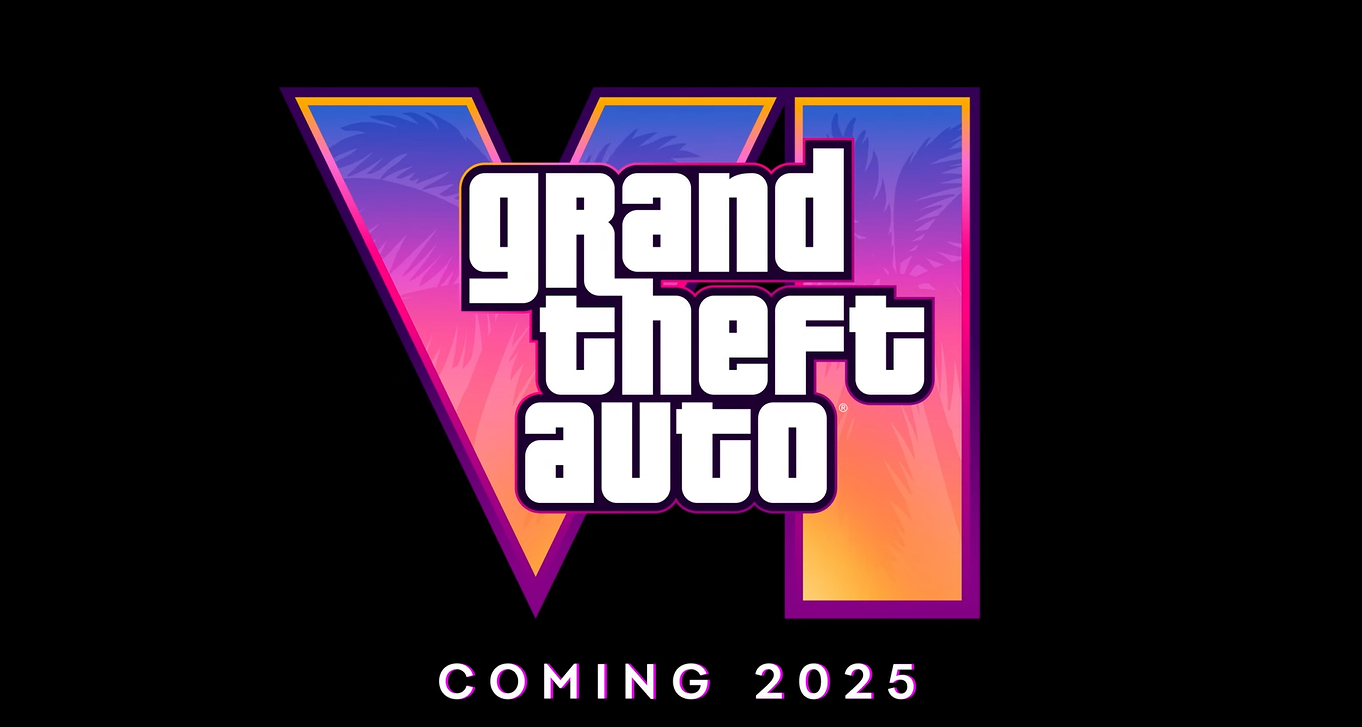Forum Posting 101
Post by Khel @ 06:42pm 05/04/01 | Comments
No, this isn't an article about etiquette or anything like that, what I thought I would do is just put together a brief little bit of text on how to do things like making website links clickable and posting images in the forum, because it seems a lot of people aren't quite sure how to do it.
To do all the funky stuff like posting links and images, you just use straight html tags (well, most of the time anyway :) Following is a brief summary on what tags you need and how to use them.
<A HREF="http://www.qgl.org">http://www.qgl.org</A>
The HREF parameter is the site to go to when the link is clicked. It must be surrounded by double quotes (") to work. The text in between the opening Anchor Tag <A> and the closing Anchor Tag </A> is the text that you will see on the screen, ie, what the link will say. You can put any text between the opening and closing tags and it will not effect where the link points to, so long as the HREF parameter stays the same. We could create a link to the same site as above using the following tag:
<A HREF="http://www.qgl.org">This is a link</A>
Even though we have changed the text in between the opening and closing tags, the HREF parameter is the same, therefore the link will still point to the same place when it is clicked. The first link would look like this on the page http://www.qgl.org whereas the second link would look like this This is a link. Notice how even though they look different on the page, they still point to the same site.
Another parameter which can be used in the <A> tag is the TARGET parameter. This parameter is optional and specifies the name of the web browser window that you want the page to open in. This parameter can be used in some rather advanced ways, but for now I will just explain its most common basic use; making a link open in a new window. What this means is that when you click on the link, rather than the linked page open in the current window, a new web browser window will be opened and the linked page will be opened in there instead. This is very useful as you can continue reading your current page and not lose your spot, while the linked page opens in a new window in the background :)
To use the TARGET parameter to open a page in a new window, the tag would look like this:
<A HREF="http://www.qgl.org" TARGET="_blank">http://www.qgl.org</A>
The only difference to a normal link is the addition of the TARGET="_blank" parameter. The value _blank tells the link to open in a new, blank window. Thats all there is too it!
You can also use anchor tags for email addresses, just simply put the email address in the tag as the HREF parameter, preceded by "mailto:". An example would be as follows:
<A HREF="mailto:khel@qgl.org">khel@qgl.org</A>
Notice how similiar it is to posting a link to a webpage? Its pretty much exactly the same. All the same rules apply, you just replace the HREF parameter with the email address with "mailto:" tacked on the front. The link would look like this khel@qgl.org. When the link is clicked it will open up your default email client and create a new message ready to send to the email address that was linked to.
Posting images is, in a way, similar to posting a link. You dont actually post the image itself to the page, just a link to the image that tells the page where to load it from. So when you see those huge threads full of images (I'm sure you know the ones), all those images are not really on the server or included in the size of the page. Hopefully this will become a little clearer as I explain more :)
The tag you use for posting images is the <IMG> tag. The important parameter you will use for this tag is the SRC parameter. In function, this parameter is very similar to the HREF parameter used for posting links. It takes the address of where the image is, and tells the page where to load it from. The important thing to remember about posting images is that since the SRC parameter requires a web address, your images must already be online somewhere; you can't post the image directly from your home computer.
After you've got your images uploaded online somewhere, you can make them load into a page using the <IMG> tag like this:
<IMG SRC="http://www.ausgamers.com/images/metal_top.gif">
You will notice, unlike the <A> tags used for posting links, the <IMG> tag does not have a closing tag. This is by design and not something you'll really have to worry about, just something to be aware of and remember.
Assuming your images are in the right place and you have correctly put their address into the SRC parameter, they should display in the page. The image will display in the page wherever the <IMG> tag was placed. The above tag would do this when used in a page:

Noticed that yellow text around the place that is often used for quoting other people's articles/posts? That text can be created by using the <QUOTE> tag. This tag is special to the forums and isn't part of normal HTML, so dont bother going to look it up :)
Using the tag is rather straightforward. It has an opening tag and a closing tag (like the <A> tag) and in between you put the text you would like to be quoted. For example:
<QUOTE>This is quoted text.</QUOTE>
The above tag would look like this when it was used:
HTML also contains some tags used for basic formatting. These are primarily the Bold tag <B>, the Underline tag <U> and the Italics tag <I>. These three tags (as their names suggest) are used to make text Bold, Underlined or Italicised. All three tags are used exactly the same way as the Quote tag above. They all have opening and closing tags and the text you wish to format goes in between. Folowing is an example of the Italics tag; the other two are used the same way so I am sure you can figure it out :)
<I>This text is in Italics</I>
When used, this tag will appear like this on the page: This text is in Italics
Due to the way HTML is parsed, you cannot directly use the characters < > and & in a webpage. Some of you may have noticed this on the forums, when you use greater than or less than signs, things have a tendency to go a little haywire. HTML has pre-defined constants to represent these characters though that you can use to insert them into webpages.
If you want to use a less than sign in the page, use < instead of the < sign. A less than sign will then be inserted into the page in place of the < constant when the page is loaded. The constant for a greater than sign is > and the constant for an ampersand is &. Both of these are used the same way as the less than constant.
HTML also defines a constant for a non-breaking space, if you wish to insert hard spaces into your html (to align text, etc). The constant for a non-breaking space is
Well, that pretty much concludes my brief little foray into the world of fancy forum posting. HTML is an incredibly deep subject and there is a lot more to it than what I have talked about here. If you are interested in learning more about HTML there are many HTML books and even online resources that can help you learn. If you have any questions feel free to email me at khel@qgl.org
To do all the funky stuff like posting links and images, you just use straight html tags (well, most of the time anyway :) Following is a brief summary on what tags you need and how to use them.
Posting Links
To post a link to a website you use the anchor tag <A>. The main parameter you supply with this tag is the HREF parameter, which is the actual address of the website. For example, if I wanted to post a link to the site http://www.qgl.org, the anchor tag would look like this:<A HREF="http://www.qgl.org">http://www.qgl.org</A>
The HREF parameter is the site to go to when the link is clicked. It must be surrounded by double quotes (") to work. The text in between the opening Anchor Tag <A> and the closing Anchor Tag </A> is the text that you will see on the screen, ie, what the link will say. You can put any text between the opening and closing tags and it will not effect where the link points to, so long as the HREF parameter stays the same. We could create a link to the same site as above using the following tag:
<A HREF="http://www.qgl.org">This is a link</A>
Even though we have changed the text in between the opening and closing tags, the HREF parameter is the same, therefore the link will still point to the same place when it is clicked. The first link would look like this on the page http://www.qgl.org whereas the second link would look like this This is a link. Notice how even though they look different on the page, they still point to the same site.
Another parameter which can be used in the <A> tag is the TARGET parameter. This parameter is optional and specifies the name of the web browser window that you want the page to open in. This parameter can be used in some rather advanced ways, but for now I will just explain its most common basic use; making a link open in a new window. What this means is that when you click on the link, rather than the linked page open in the current window, a new web browser window will be opened and the linked page will be opened in there instead. This is very useful as you can continue reading your current page and not lose your spot, while the linked page opens in a new window in the background :)
To use the TARGET parameter to open a page in a new window, the tag would look like this:
<A HREF="http://www.qgl.org" TARGET="_blank">http://www.qgl.org</A>
The only difference to a normal link is the addition of the TARGET="_blank" parameter. The value _blank tells the link to open in a new, blank window. Thats all there is too it!
You can also use anchor tags for email addresses, just simply put the email address in the tag as the HREF parameter, preceded by "mailto:". An example would be as follows:
<A HREF="mailto:khel@qgl.org">khel@qgl.org</A>
Notice how similiar it is to posting a link to a webpage? Its pretty much exactly the same. All the same rules apply, you just replace the HREF parameter with the email address with "mailto:" tacked on the front. The link would look like this khel@qgl.org. When the link is clicked it will open up your default email client and create a new message ready to send to the email address that was linked to.
Posting Images
Posting images is, in a way, similar to posting a link. You dont actually post the image itself to the page, just a link to the image that tells the page where to load it from. So when you see those huge threads full of images (I'm sure you know the ones), all those images are not really on the server or included in the size of the page. Hopefully this will become a little clearer as I explain more :)
The tag you use for posting images is the <IMG> tag. The important parameter you will use for this tag is the SRC parameter. In function, this parameter is very similar to the HREF parameter used for posting links. It takes the address of where the image is, and tells the page where to load it from. The important thing to remember about posting images is that since the SRC parameter requires a web address, your images must already be online somewhere; you can't post the image directly from your home computer.
After you've got your images uploaded online somewhere, you can make them load into a page using the <IMG> tag like this:
<IMG SRC="http://www.ausgamers.com/images/metal_top.gif">
You will notice, unlike the <A> tags used for posting links, the <IMG> tag does not have a closing tag. This is by design and not something you'll really have to worry about, just something to be aware of and remember.
Assuming your images are in the right place and you have correctly put their address into the SRC parameter, they should display in the page. The image will display in the page wherever the <IMG> tag was placed. The above tag would do this when used in a page:

Quoting Text
Noticed that yellow text around the place that is often used for quoting other people's articles/posts? That text can be created by using the <QUOTE> tag. This tag is special to the forums and isn't part of normal HTML, so dont bother going to look it up :)
Using the tag is rather straightforward. It has an opening tag and a closing tag (like the <A> tag) and in between you put the text you would like to be quoted. For example:
<QUOTE>This is quoted text.</QUOTE>
The above tag would look like this when it was used:
This is quoted text.
Basic Formatting
HTML also contains some tags used for basic formatting. These are primarily the Bold tag <B>, the Underline tag <U> and the Italics tag <I>. These three tags (as their names suggest) are used to make text Bold, Underlined or Italicised. All three tags are used exactly the same way as the Quote tag above. They all have opening and closing tags and the text you wish to format goes in between. Folowing is an example of the Italics tag; the other two are used the same way so I am sure you can figure it out :)
<I>This text is in Italics</I>
When used, this tag will appear like this on the page: This text is in Italics
Using special characters
Due to the way HTML is parsed, you cannot directly use the characters < > and & in a webpage. Some of you may have noticed this on the forums, when you use greater than or less than signs, things have a tendency to go a little haywire. HTML has pre-defined constants to represent these characters though that you can use to insert them into webpages.
If you want to use a less than sign in the page, use < instead of the < sign. A less than sign will then be inserted into the page in place of the < constant when the page is loaded. The constant for a greater than sign is > and the constant for an ampersand is &. Both of these are used the same way as the less than constant.
HTML also defines a constant for a non-breaking space, if you wish to insert hard spaces into your html (to align text, etc). The constant for a non-breaking space is
Well, that pretty much concludes my brief little foray into the world of fancy forum posting. HTML is an incredibly deep subject and there is a lot more to it than what I have talked about here. If you are interested in learning more about HTML there are many HTML books and even online resources that can help you learn. If you have any questions feel free to email me at khel@qgl.org