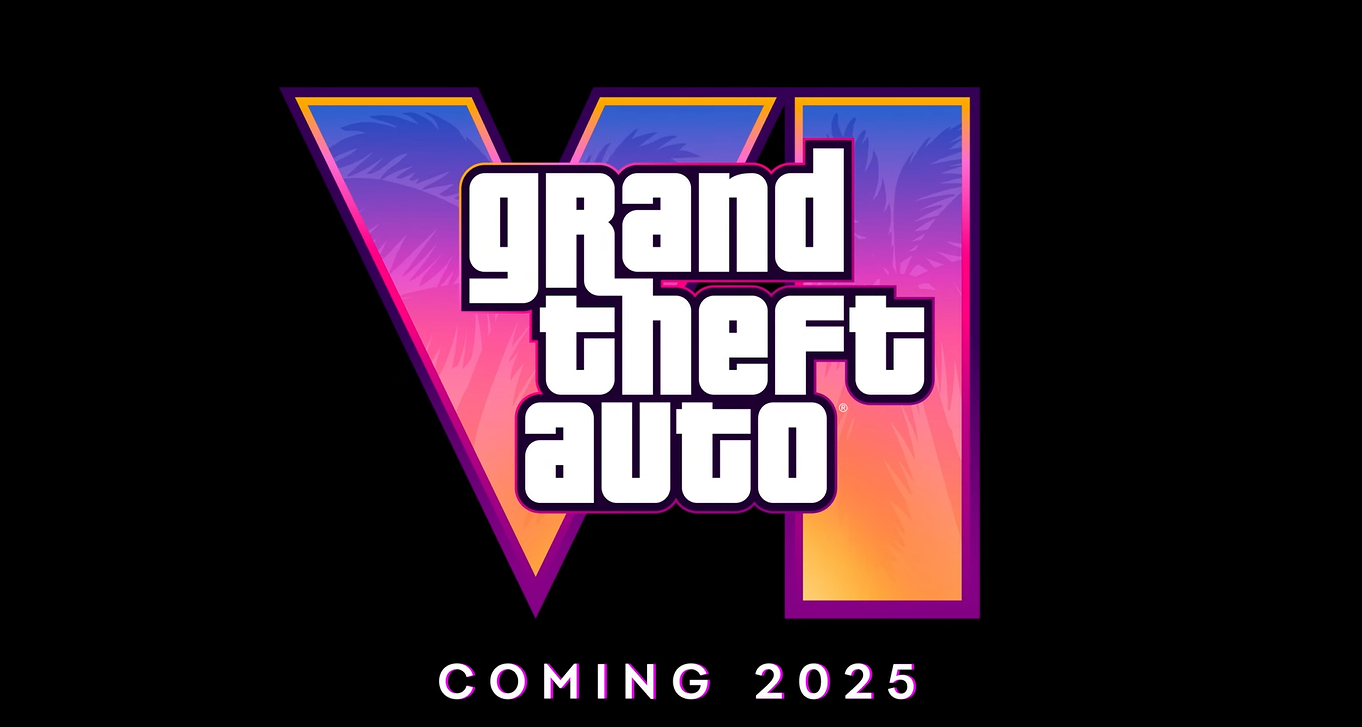The Mysterious case of the Missing 30Gb
OK so on the advice of the pros on this forum I installed an SSD for my system drive at work. I really couldn't be happier, the decision changed my life. Visual Studio really, really likes the SSD.
However a few months later I seem to have lost about 30Gb, and the drive is only a 128 drive so its a big chunk. Check this out: http://i.imgur.com/yKX4EdO.pnghttp://i.imgur.com/syBY3Lw.png Windows Explorer and ShowMan (a tool I use to find large files when Im cleaning up, is great because you can drill down and find the source of problems easily) do not agree. Ive checked the totals from ShowMan in explorer for the big directories (windows, users etc) and they match up, but Windows is over-reporting used space by what seems to be about 30G? Have tried disk cleanup and scanning for errors, no problems shown. Any thoughts? |
10:42am 14/02/13 Permalink
10:45am 14/02/13 Permalink
Windows says "13.5GB free of 111GB" and ShowMan says "(c: free space) -13.596" so they seem to match up fine?
The only number that seems off is the 67.801 GB in the bottom right of ShowMan, is that definitely a total of all data used on the drive? |
10:48am 14/02/13 Permalink
Windows says "13.5GB free of 111GB" and ShowMan says "(c: free space) -13.596"They seem to match up fine, the only number that seems off is the 67.801 GB in the bottom right of ShowMan, is that definitely a total of all data used on the drive? Yeh, the number to the bottom left is the calculated total in use (so bottom left + free space should = disk capacity). ShowMan manually compiles the totals for each directory by recursively exploring them, but I think it just gets the Win32 call for the free space. |
10:50am 14/02/13 Permalink
instead of doing properties of c:, try opening c: in explorer, highlighting all the files/dirs and then doing properties of that instead - just as an experiment to see if the 'used space' value changes doing it that way, which might indicate that in your original screenshot, windows is including something else such as potential for pagefile to grow if it's configured as system-managed or something like that
|
10:54am 14/02/13 Permalink
Good idea ... still weird.
http://i.imgur.com/NhKuWHT.png Edit with system files visible: http://i.imgur.com/9tk9I38.png |
11:01am 14/02/13 Permalink
Is ShowMan running as Administrator? (Right click 'Run as Administrator')
UAC could be preventing you seeing a bunch of files |
11:04am 14/02/13 Permalink
Showman as administrator found another few gigs, still short about 25
http://i.imgur.com/rTXHDc2.png Could they be bad sectors? How do I find out the health of the drive? |
11:08am 14/02/13 Permalink
Showman as administrator found another few gigs, still short about 25 That's interesting though - must be some attribute or ownership that prevents files from showing in ShowMan. Try and work out what is special about the new 6GB that showed up due to starting with Admin rights. |
11:20am 14/02/13 Permalink
You can find bad sectors with the Windows ScanDisk thing (Disc properties, Tools tab, Check Now) but if they're really bad sectors I really don't think Windows would be counting them as part of the used space.
Have you tried any other programs similar to ShowMan, like SpaceSniffer or TreeSize? |
11:25am 14/02/13 Permalink
Yeh I looked around and it looks like a bunch of Windowsy system data that you don't get access to unless you are a superboss.
Interestingly crystaldisk thingy shows some of my other legacy non-SSD WD drives having a bad time. The Intel SSD is happy though. Haven't tried other progs, will give it a go. |
11:27am 14/02/13 Permalink
I expect the issue is basically this:
SSDs are a strange beast when it comes to how space is allocated. Sectors are quite large, and this really wrecks havoc with how it handles garbage collection. As a developer, it's more of a problem because of how many small (tony, like 2KB) files we create. The very first thing I'd ask you to check though is that the drive is running correctly configured in AHCI with TRIM etc. On an SSD you tend to need a large amount of actual free space for GC and TRIM to operate properly. See, the problem is, it will only reallocate space to the start of a free block. For large files this isn't really a problem, but for lots of small files, well... 1,000 1KB files can very quickly take up 64MB - or much, much more. Editing a file, well, that's even worse. it can't just write to the same block as previous, no no. it has to put aside the old one, create a new one, blah blah... I can go in to details, but not now. Unfortunately when there's no free space and it can't do its auto re-allocation, things get more hectic. Here is what I suggest as a 'quick fix'. However, and I can't stress this enough - don't do this until you're 100% sure TRIM is operating correctly, or it wont work - in fact it will make the problem worse. Move all files you can off the drive to another drive. Doesn't matter where, you just need some temporary storage somewhere. Obviously don't move stuff like system files, etc etc. But as much data as you can. You want to create as much free space as you can. Now, just copy/move that data straight back. What you should see is a lot more free space than before you moved the files. If this solves the issue, then I would say your problem is likely not having enough free space for the drive to manage its GC. You want about 20%. The actual figure is between 8 and 18%, but 20% is a good, safe figure. |
11:36am 14/02/13 Permalink
Good call on the TreeSize - it found a s***load of files (25Gb worth) in system32\config that nothing else was reporting properly.
Looks like we might have a culprit: http://i.imgur.com/cXZLZxM.pnghttp://i.imgur.com/gCN4scS.png Some googling tells me that REGTRANS-MS files are registry transaction backups. Why is my computer spazzing? This guy http://www.davidwhitney.co.uk/Blog/2012/10/26/can-i-delete-regtrans-ms-files-from-cwindowssystem32config/ had the problem and deleted his happily. Maybe I can back them up somewhere? Any MS experts have insight on this? |
11:36am 14/02/13 Permalink
Judging by the Surface I thought it was standard practise for Windows to take up most of your disk space from a new install!
LOLOLOL |
11:37am 14/02/13 Permalink
I was going to suggest trying Treesize, it's a great tool.
I'd be weary of deleting any Windows reg or config files, but a quick Google and your link suggest it's for the rollback points - do you use those? If not delete away. |
11:46am 14/02/13 Permalink
http://i.imgur.com/LGmfpyz.png
The question is, do I need these little bastards?! :) a quick Google and your link suggest it's for the rollback points - do you use those? If not delete away. Its my workstation so everything important is on the SBS, just apps and whatever I have checked out today. If I had a serious system falldown I'd just install win8 from USB and be online in 3-4 hours. |
11:50am 14/02/13 Permalink
F*** it, 20GB of registry rollback files? I'd delete them..
|
11:54am 14/02/13 Permalink
I've never used the Windows Restore or Rollback features - I thought they were more for home users with no other DR or backup means and limited tech knowledge.
If you're in a business network scenario all your data should be on the server and have it's own backups. In the event of failure you'd just need to rebuild your workstation and re-install apps - easy to do and you could make it easier by imaging the desktop. If you image the whole desktop you don't need the Windows Restore anyway. What kind of IT support do you have? At any rate, If you've got the kind of scenario above, I don't think you need them as you'd never use the Windows Restore feature. |
11:55am 14/02/13 Permalink
At any rate, If you've got the kind of scenario above, I don't think you need them as you'd never use the Windows Restore feature. Yeh our support is basically me (small office, I own it). As you say we have an SBS with all data on it, recovering my workstation is just apps + whatever I have checked out locally. I'm deleting them and the related BLF files this morning, bugger it. I need my space! PS- pro work team, top s***, thanks :) |
11:59am 14/02/13 Permalink
http://i.imgur.com/gkDDJP0.png
and .... http://i.imgur.com/jsy7YG3.png Much better! Everything seems nice and stable too. Good s*** team, thanks again! |
12:02pm 14/02/13 Permalink
I would have assumed tech goblins were eating your dataz.
|
01:48pm 14/02/13 Permalink
It's the goddam recycle bin.
When you empty that stupid bin (windows 7, dunno about windows 8) sometimes it leaves behind some randomass long b**** numbered hidden system folder full of old files that windows thinks hey, ima keep dis shizz incase the feds show up. I forget which program I use to actually be able to see these homo hidden files, either windirstat, or filezilla (yeah, the ftp program) and just delete the hidden recycle bin inside the recycle bin. BAM! instant free space. I don't know what the fk. |
06:40pm 14/02/13 Permalink
I did see that, but I'd also regularly check the hidden recycle bins inside the recycle bin. Just in case.
I looked at my computer and I don't have those files, maybe you have some funky setting? Maybe it's a new features? Got any system auditing / tracking going on? |
07:34pm 14/02/13 Permalink
Noticed your hybernation system is active too. If you don't use it and want to gain another 6gb simple open CMD prompt and type "powercfg -h off" (minus the quotes).
It will remove the hiberfil.sys file (this one will always be big depending on your total amount of ram). If you decide to re-enable it later reopen CMD prompt and type "powercfg.exe /hibernate on" (without quotes). |
10:54pm 14/02/13 Permalink
Nice one! Free space ahoy.
Yeah I'd say make sure you've got System Restore, Hibernation, and all that jazz disabled. |
11:37pm 14/02/13 Permalink